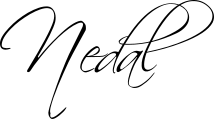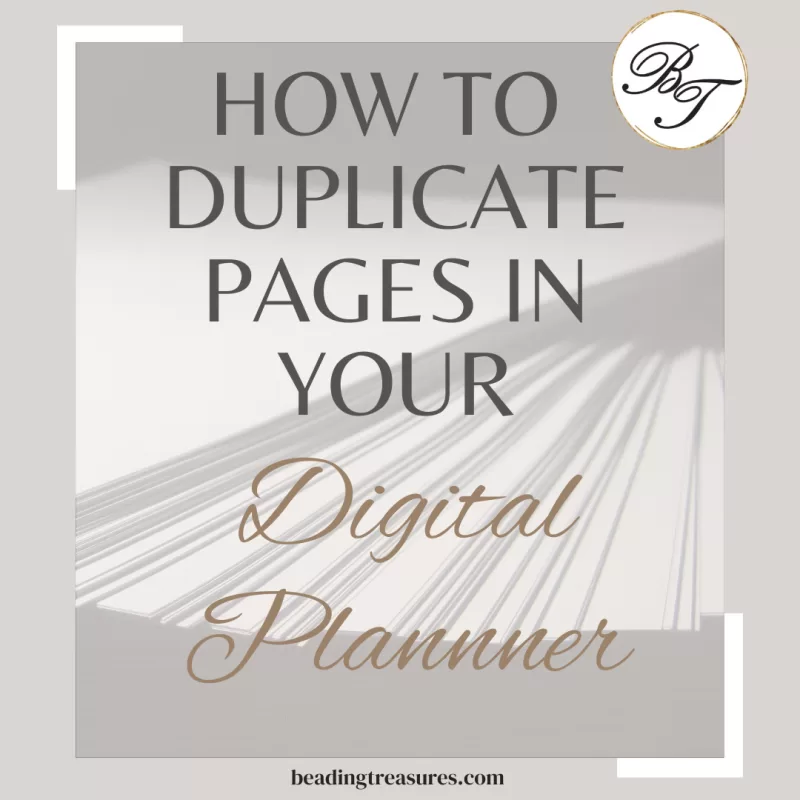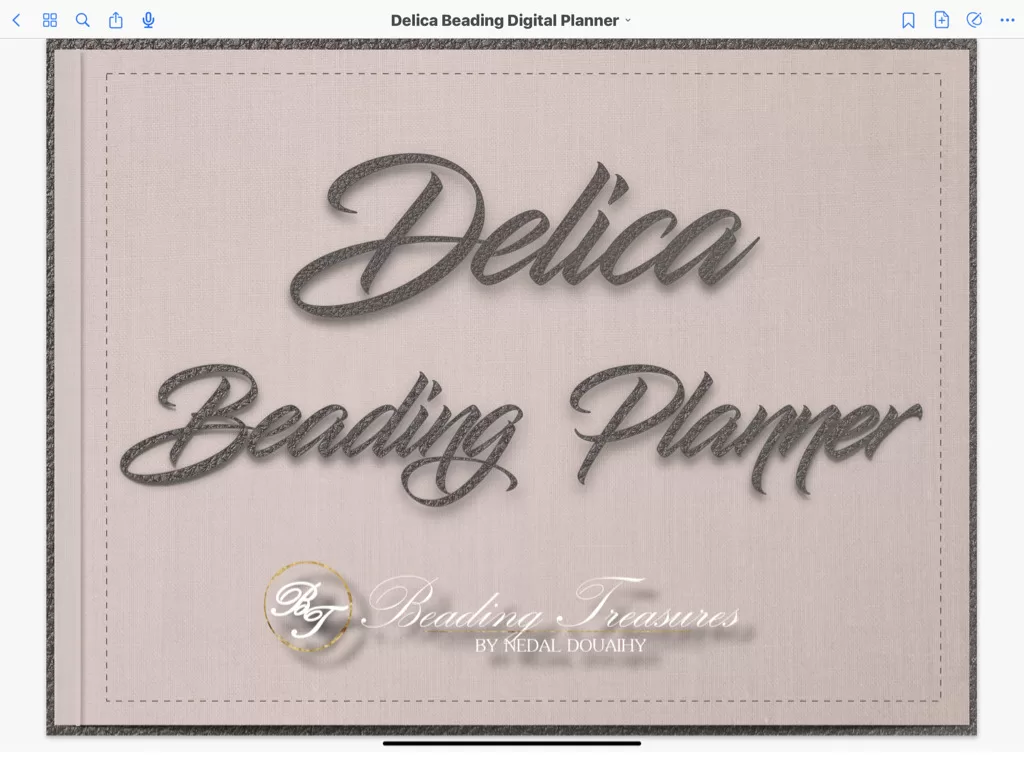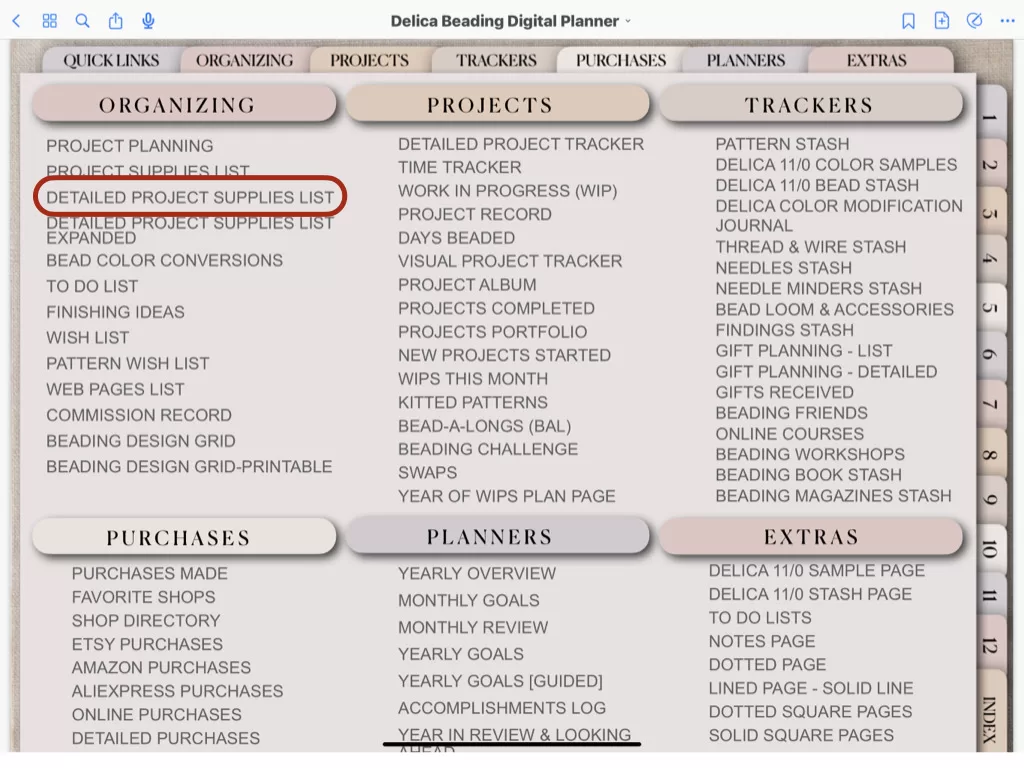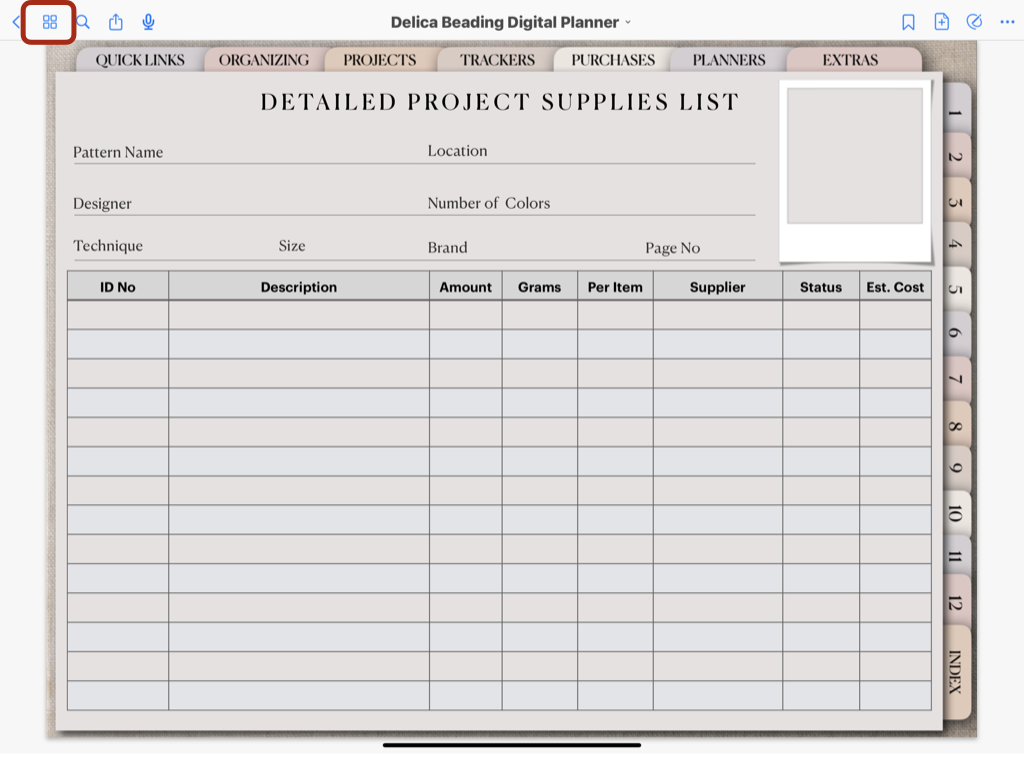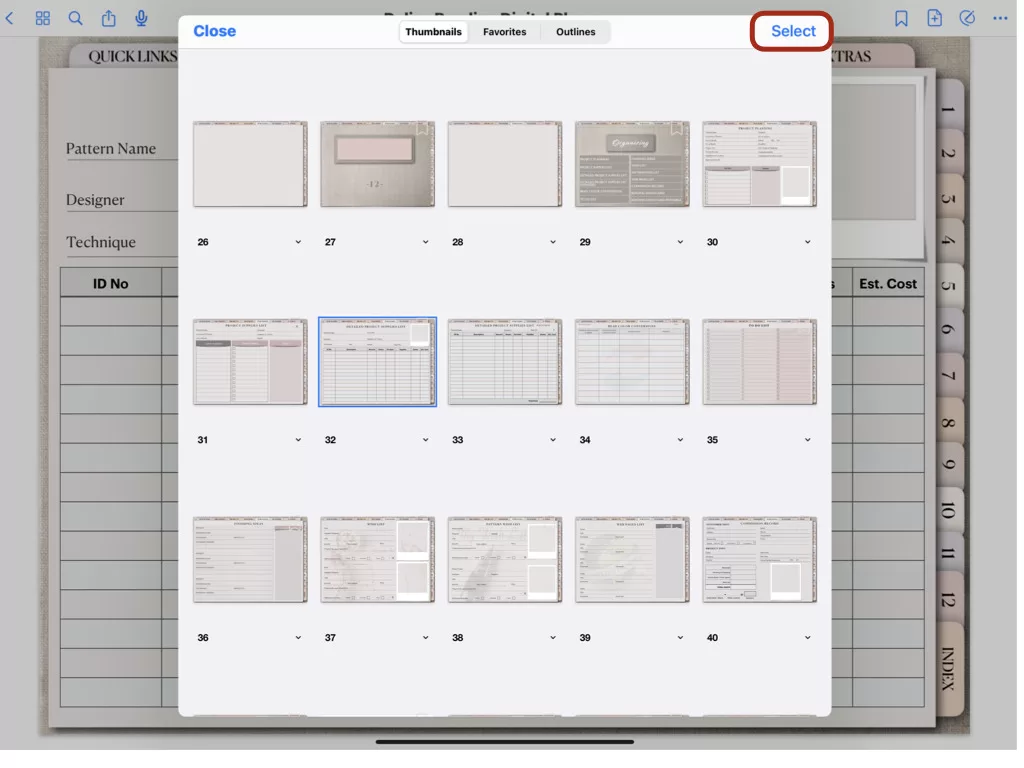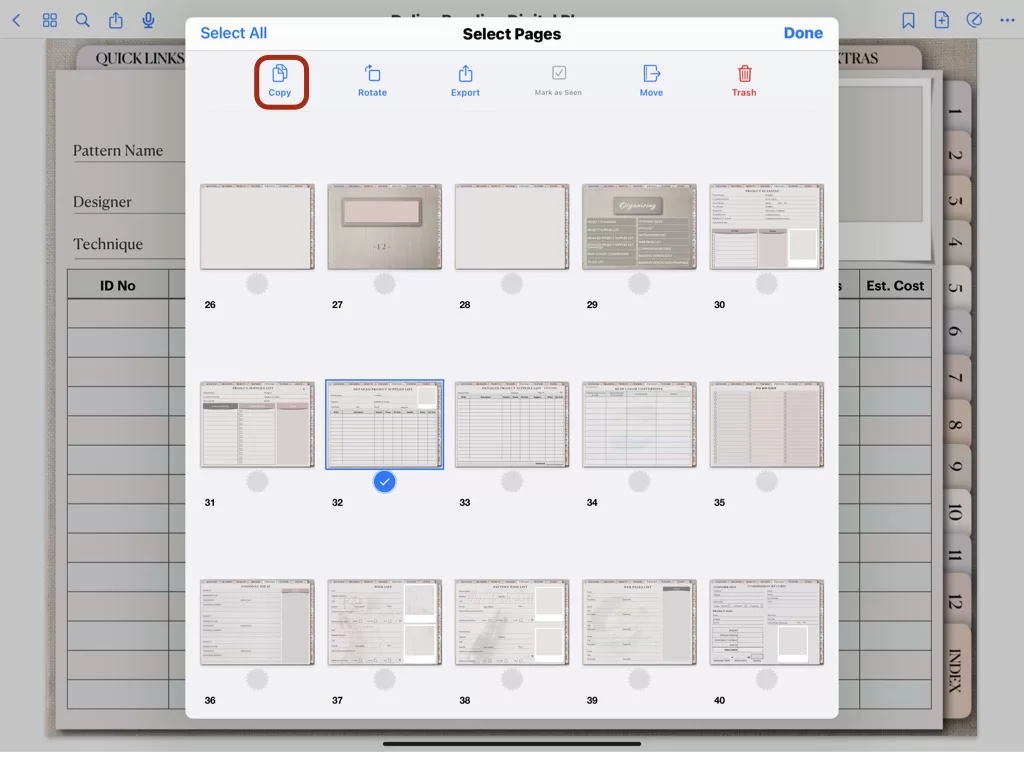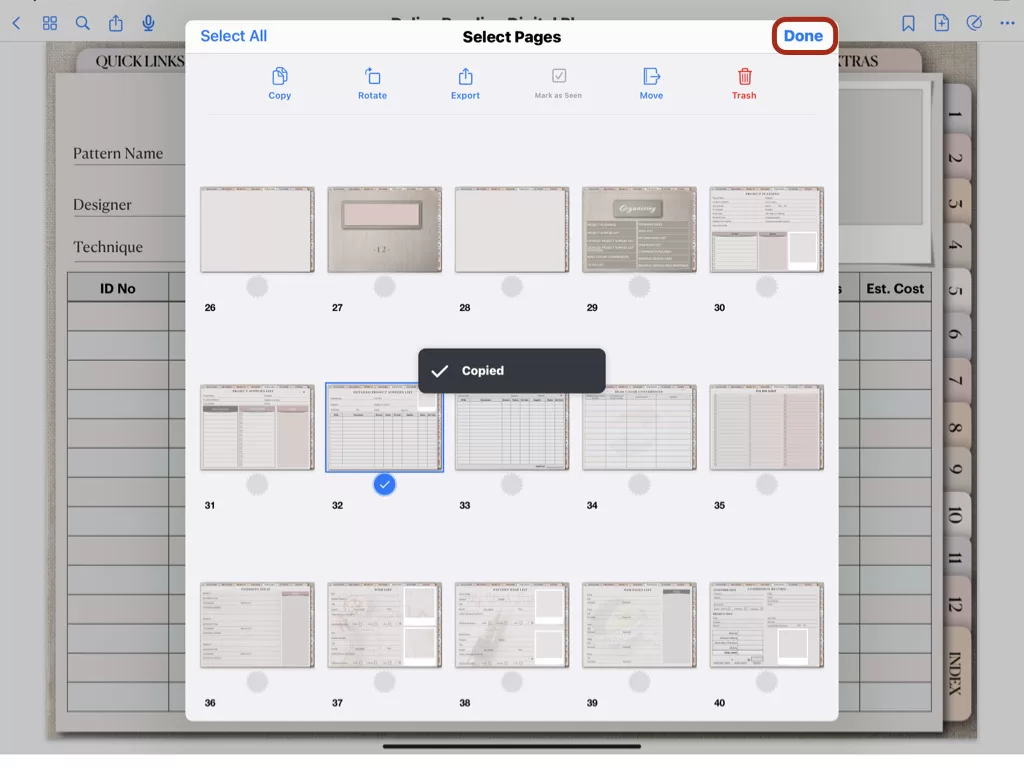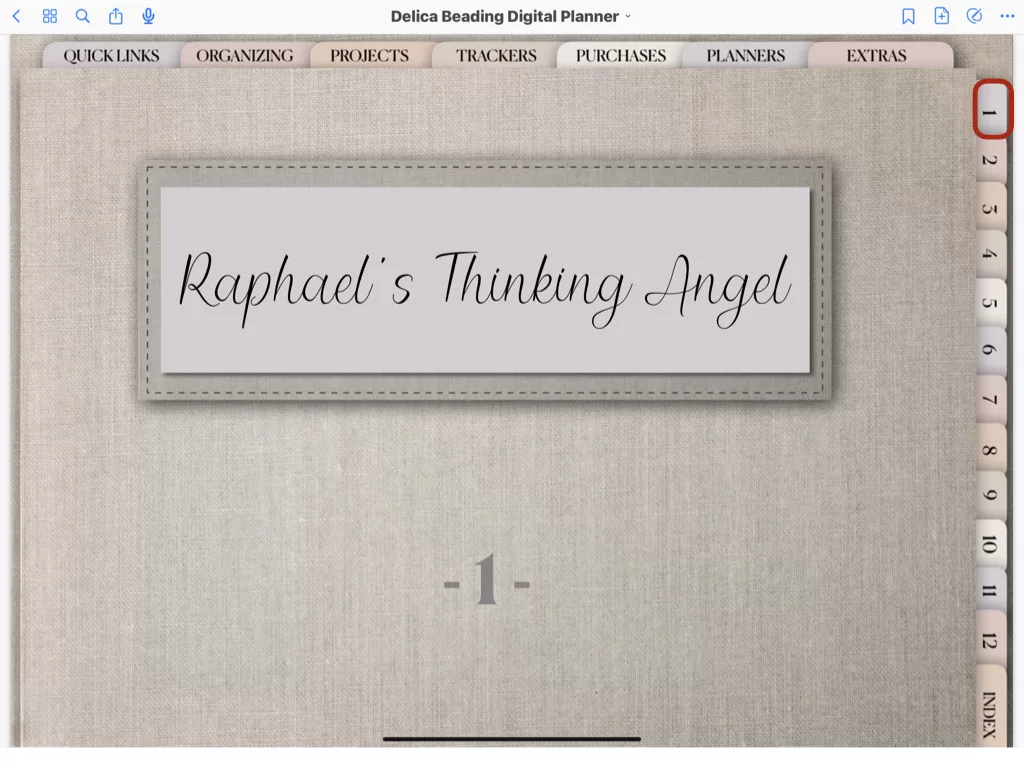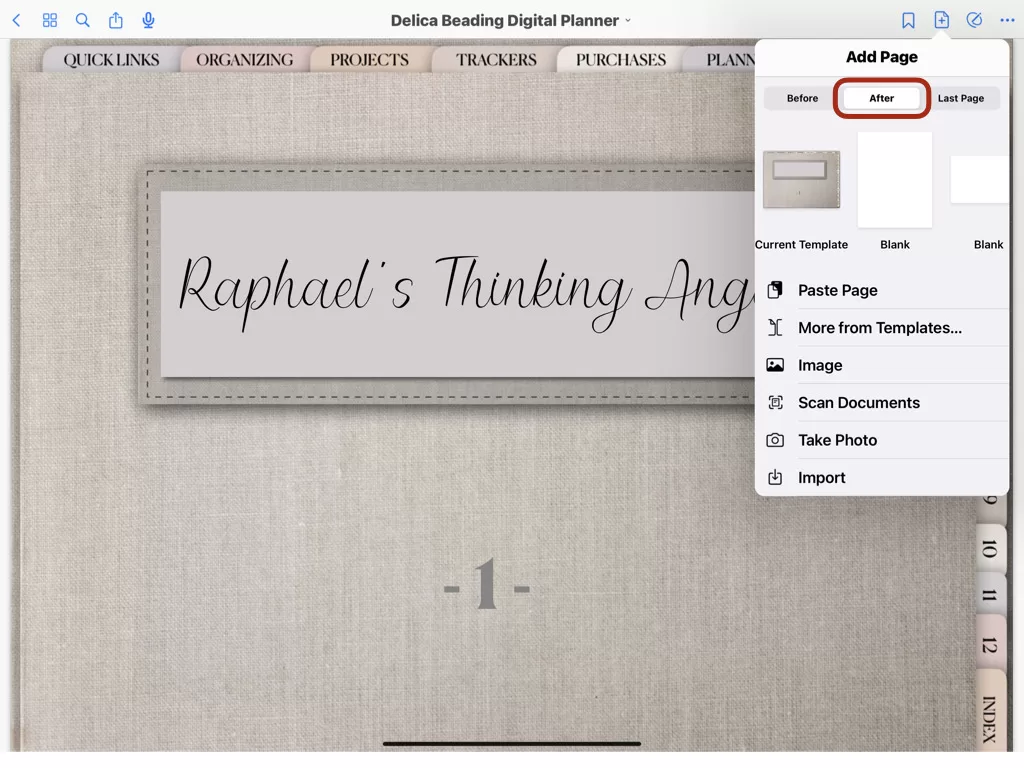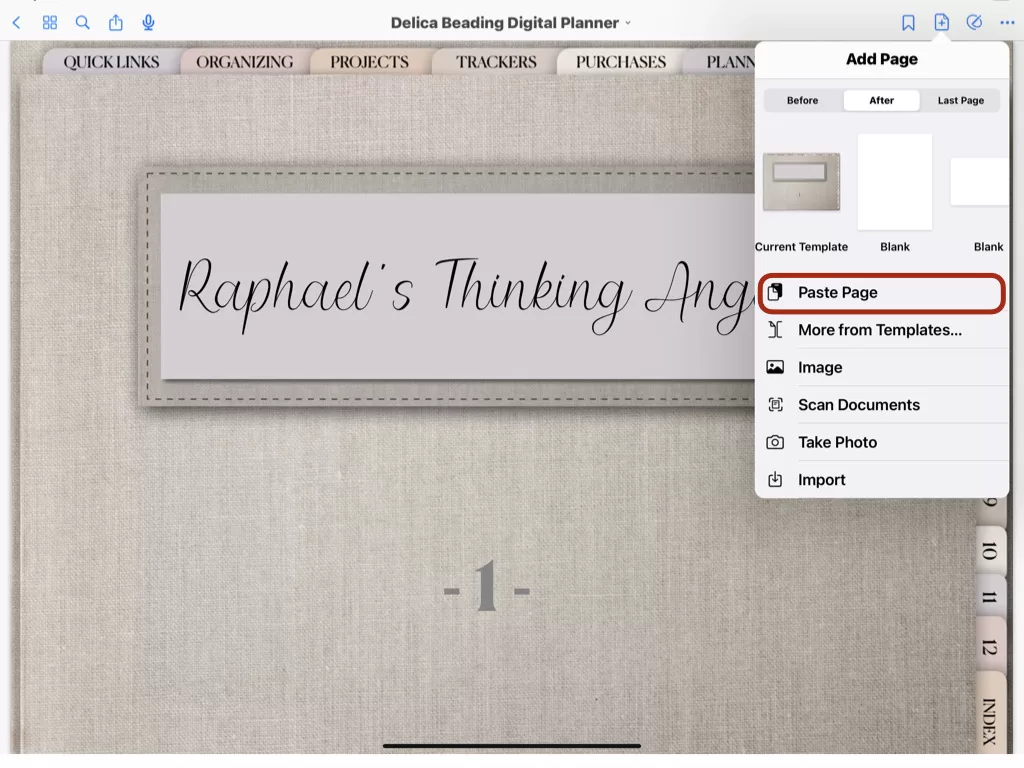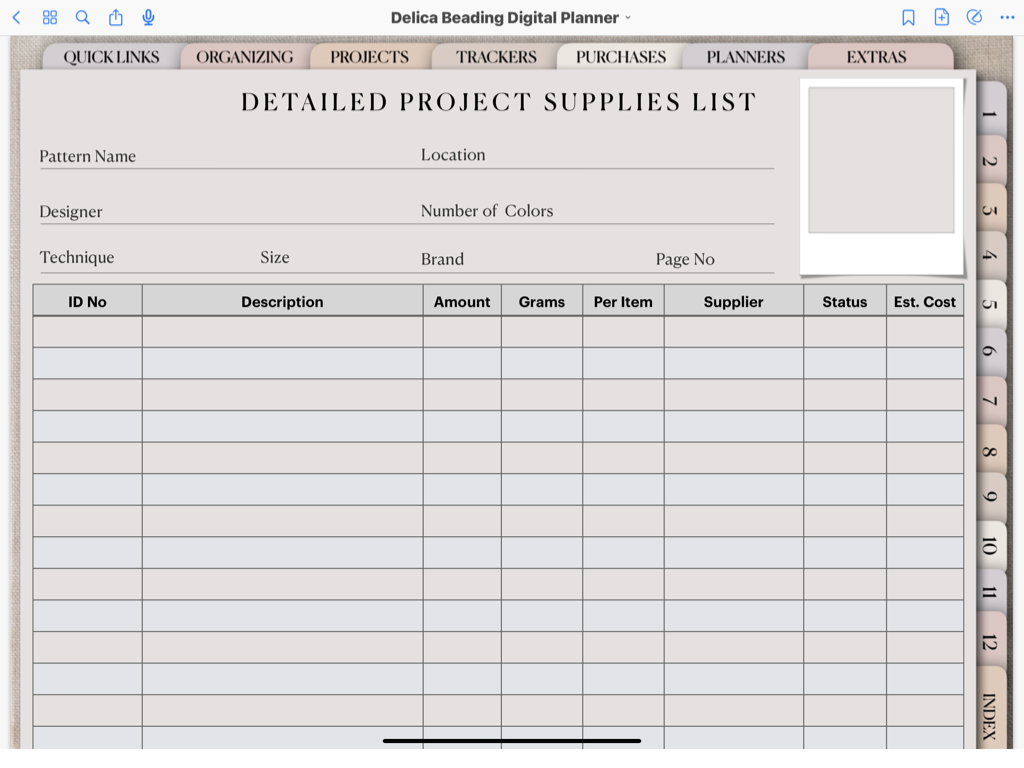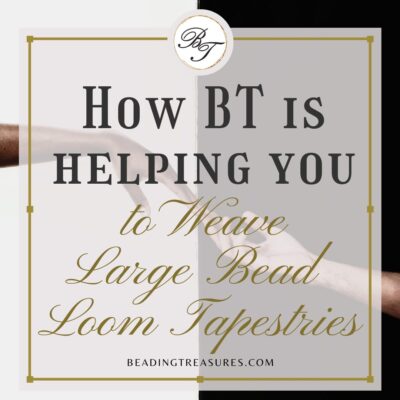Digital Planning Basics
How to Duplicate Pages in your Digital Planner
Follow us on
Estimated reading time: 13 minutes
Why do you need to know how to duplicate pages in GoodNotes?
Most Beading Treasures digital planners include templates at the end of the planner. These are blank pages that you can duplicate and move anywhere in your planner. Another reason is that some of the planners have project sections where you can duplicate any page you like and add it behind a specifically numbered project section that you can name whatever you like.
You will quickly have a collection of favorite pages, mark them as favorites for easy access.
So how do you duplicate pages in GoodNotes?
Step-by-step guide
How to duplicate pages in Goodnotes
- Make sure the desired Digital Planner is open
Here we will be using the u0022Delica Beading Digital Planneru0022, designed specifically for beading with Miyuki Delica 11/0 beads.
- Go to the page in the Digital Planner that you want to copy
Here we have selected the Detailed Project Supplies List
- Tap the FOUR SQUARE ICON on the top right to enter the thumbnail view
This is a thumbnail or small icon view of the pages in the digital planner. It is a great visual representation of all the pages in your planner.
- Tap SELECT on the top right and select the pages you wish to duplicate or copy.
Because you went to the page in the planner you wanted to copy, it will be highlighted and located in the thumbnail view. Eliminating the need to search for it.
- Select the pages you wish to duplicate or copy and tap COPY
- Tap COPY
- Tap DONE
- Go to the page in the planner where you want to add the copied or duplicated pages
- Click the Add Page icon near the top-right corner and choose BEFORE, AFTER, or LAST PAGE
Depending on where you want the duplicated or copied pages to be.
BEFORE= Before the current page
AFTER= After the current page
LAST PAGE= At the end of your digital planner.
In this case, we have chosen AFTER. - Tap PASTE PAGE
This is the last step, and all the pages should now be duplicated and pasted into your chosen position.
- A copy of the original page should now be in your digital planner where you pasted it.
Duplicating Pages in GoodNotes is Essential
Here is why…
You always want to have an original page that you can go back to time and time again to duplicate and use. This avoids the need to delete whatever is on the page in order for that page to be usable.
Another great reason is that the hyperlinked will be safe. It is easy to delete a page with hyperlinks on it by accident only to find out much later. At that point, it is too late to fix.
So duplicating is such an easy thing to do… and you can duplicate a page endlessly.
Final Notes
Just a head’s up, it is normal for the pages of the Digital Planner to take a little longer to load as more pages are added. Beading Treasures planners are optimized for speed but adding pages has a cumulative effect on the loading time.
Another thing I should mention is that the Pattern Planner was used to show how to duplicate pages.
For more information on Pattern Planners click the buttons below.
Happy Planning
If you enjoyed this post…
You might also like to read these posts too:
lATEST POSTS
Best Thread Color to Use with your Patterns
What is the best thread and thread color to use for weaving your bead tapestry?
Dec
Best Way to Weigh Your Beads
How best to go about weighing the beads in your stash before purchasing more for[...]
Dec
How BT is Helping You to Weave Large Bead Loom Tapestries
All things beading, bead looming large tapestries and digital planning for beaders.
Mar
Hi there! I’m Nedal.
I created Beading Treasures to make information about beading large tapestries more accessible, and in doing so encouraging creating of this amazing art form.
Weaving big can seem intimidating but by using some techniques it is totally doable, no more than that it is really enjoyable!
If you’ve found this blog helpful, please support me by choosing the affiliate products on my blog and following me on my social platforms.
Don’t forget to check out the shop.
Thank you!
Nedal Douaihy, Artist & Founder