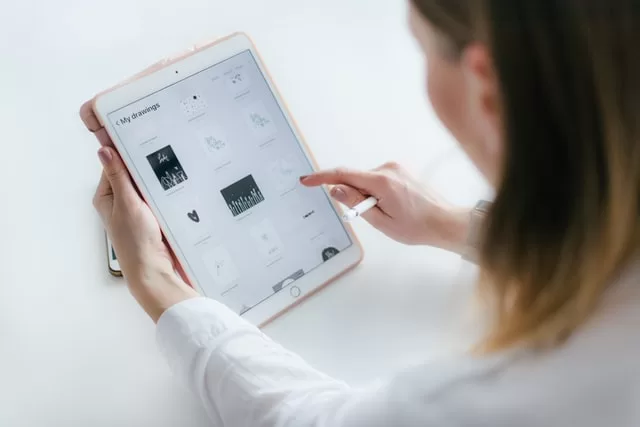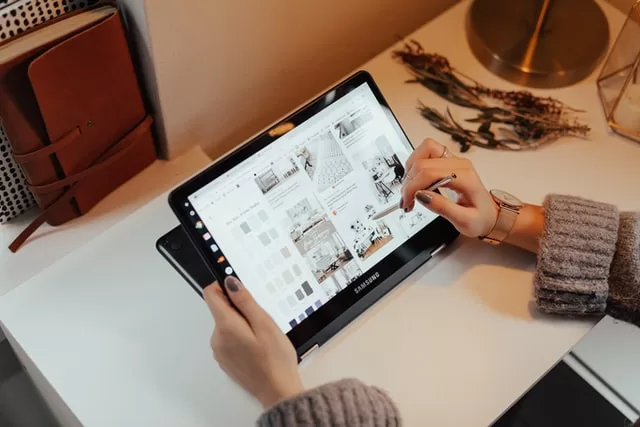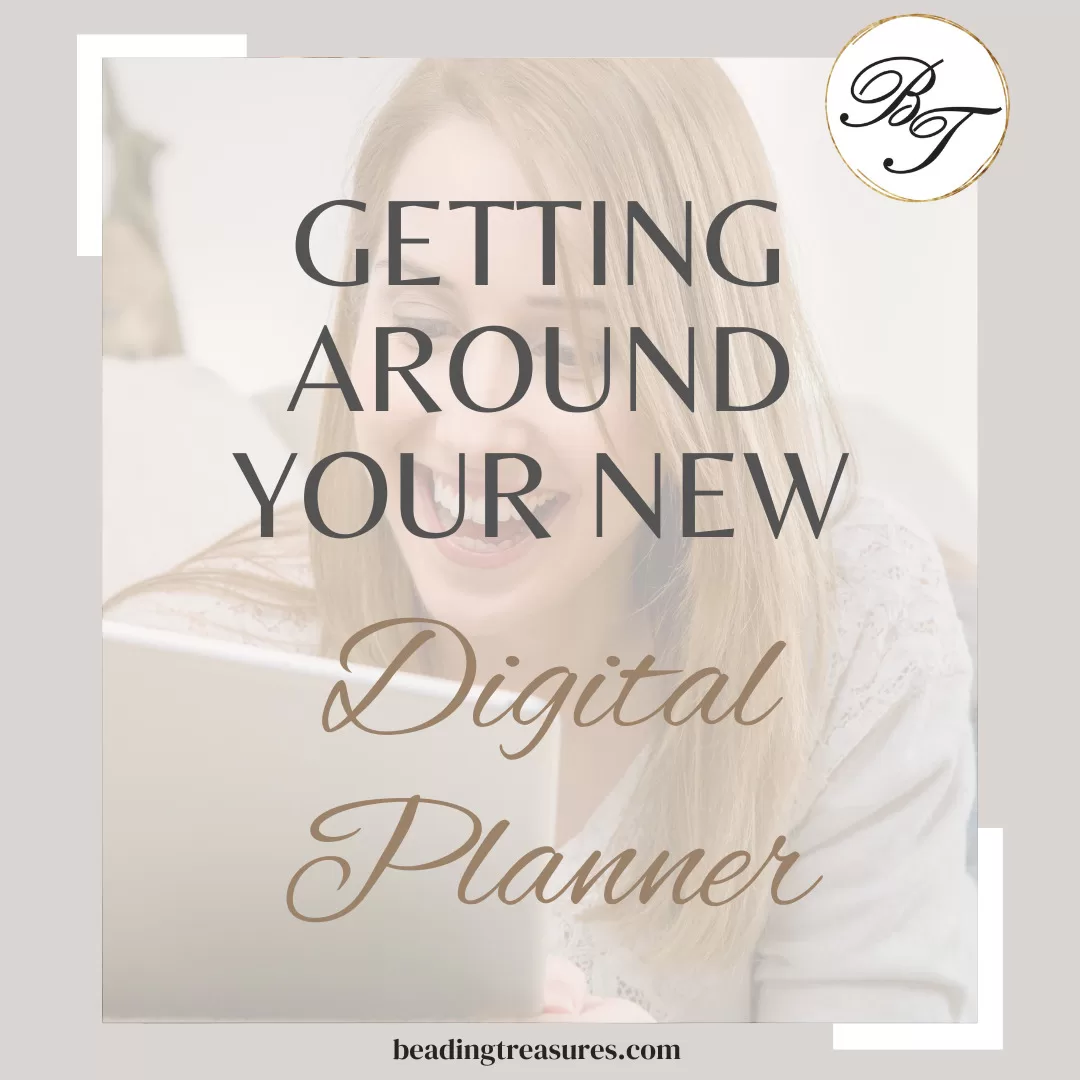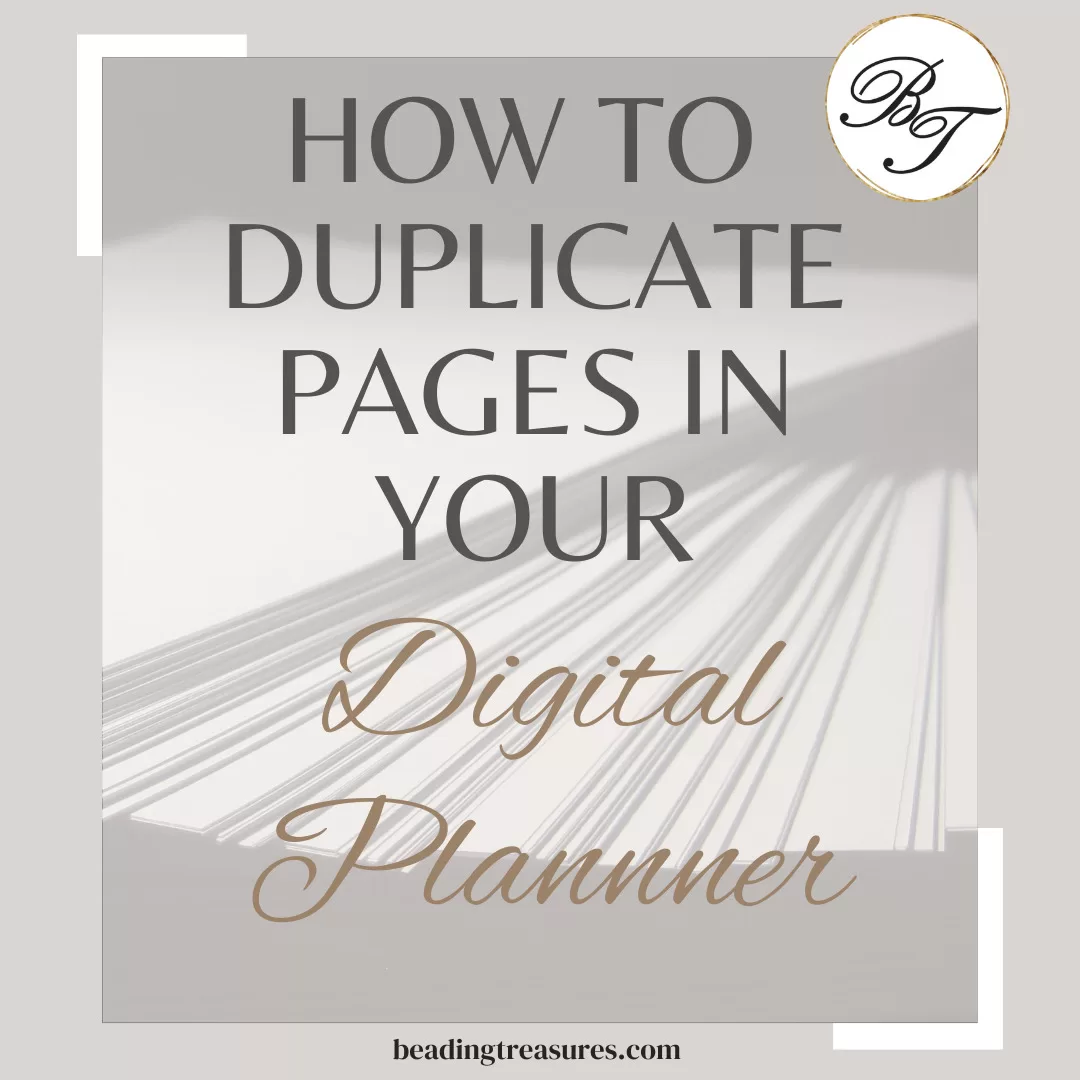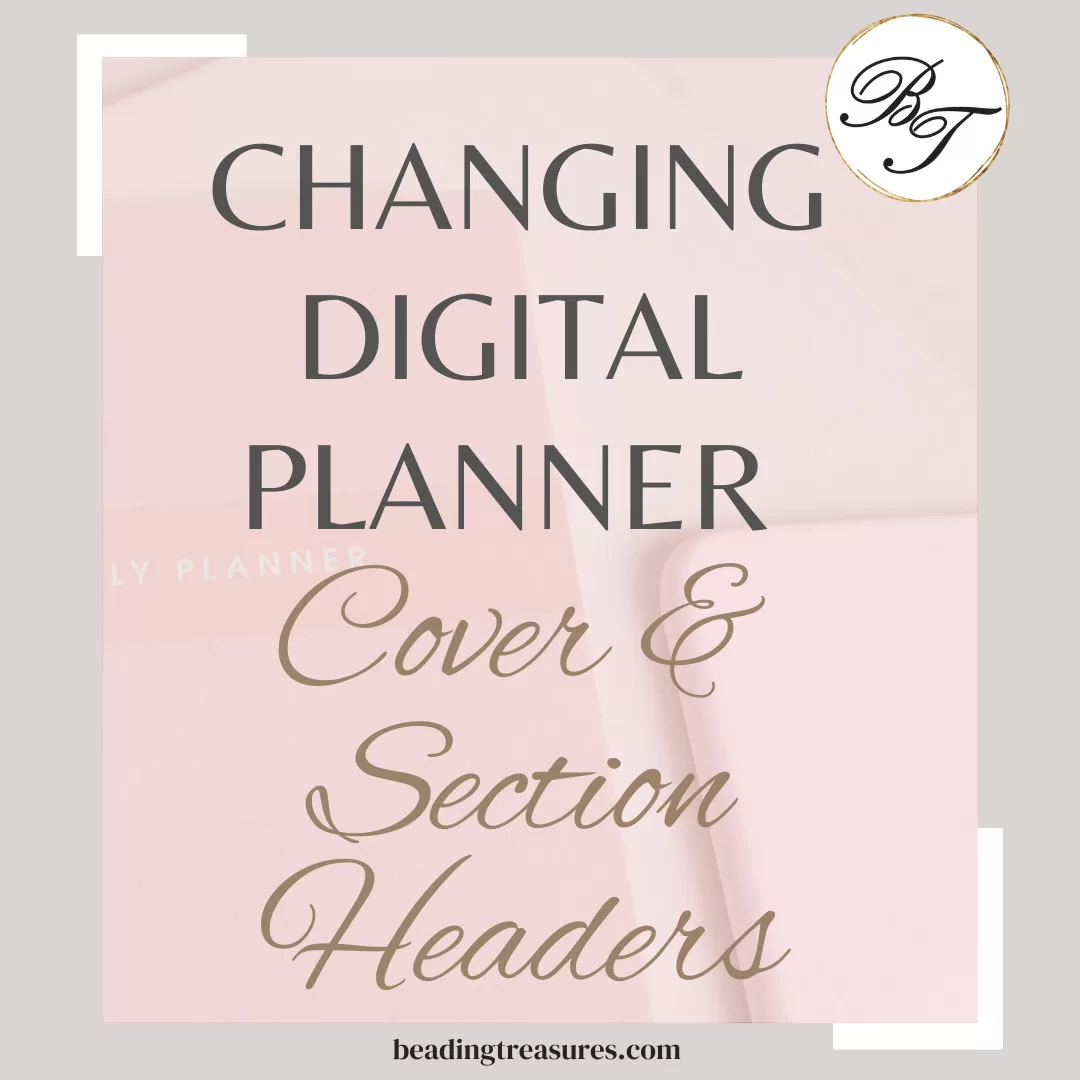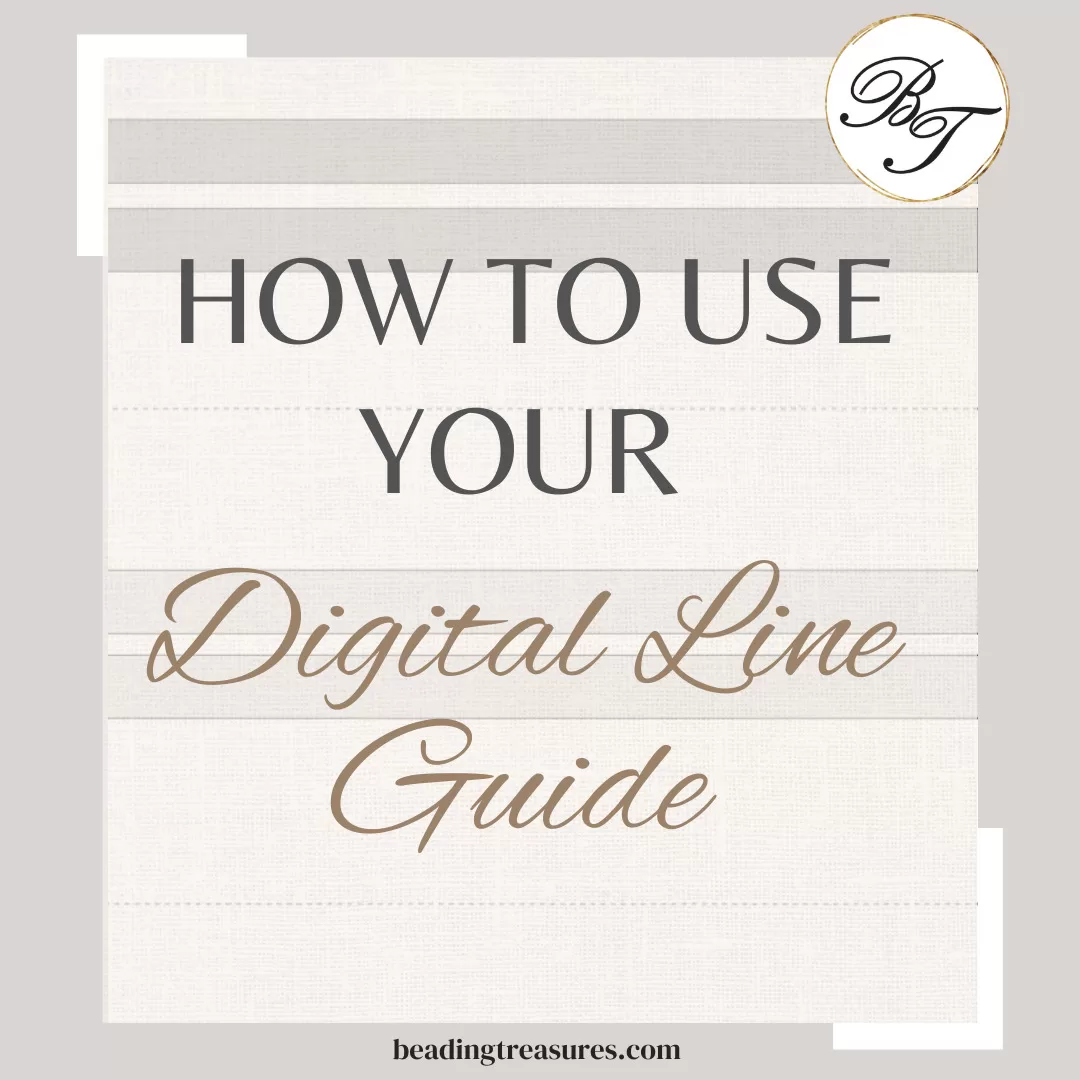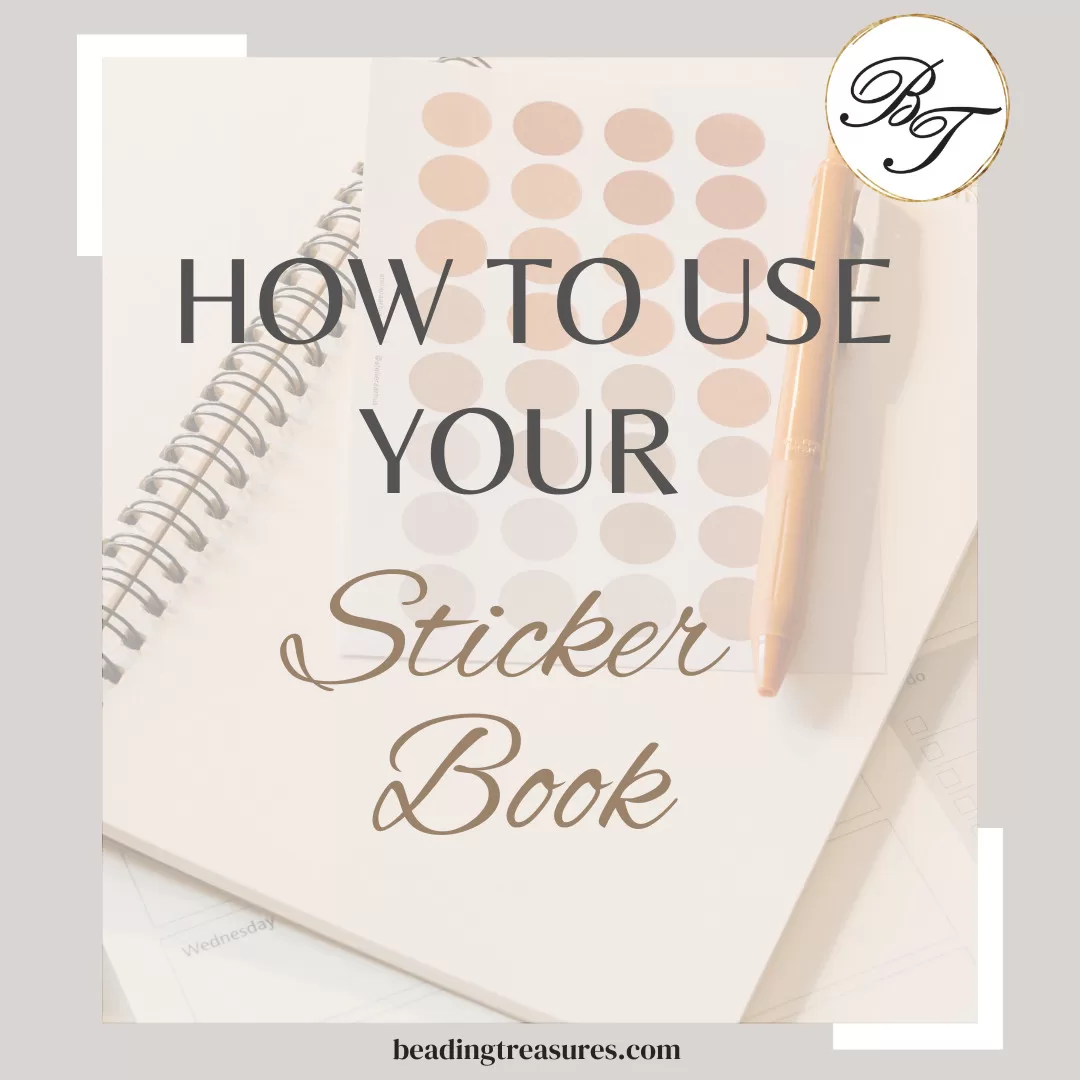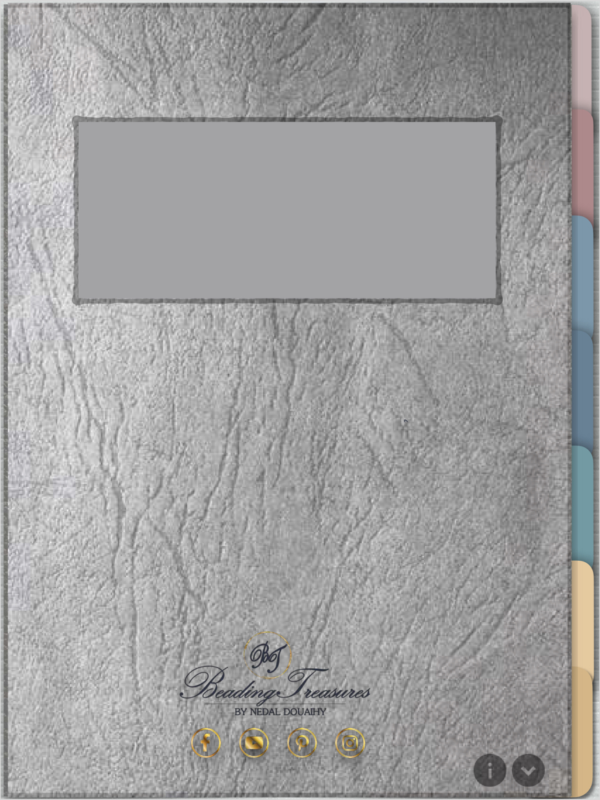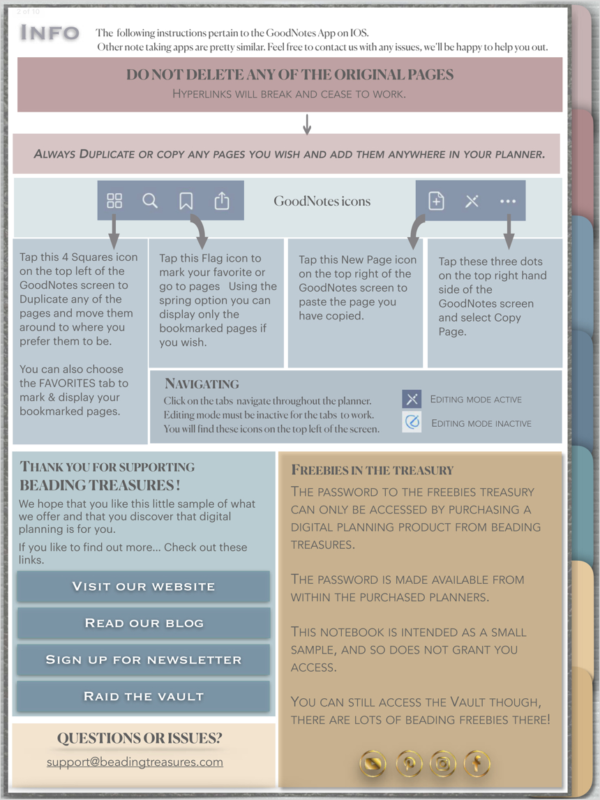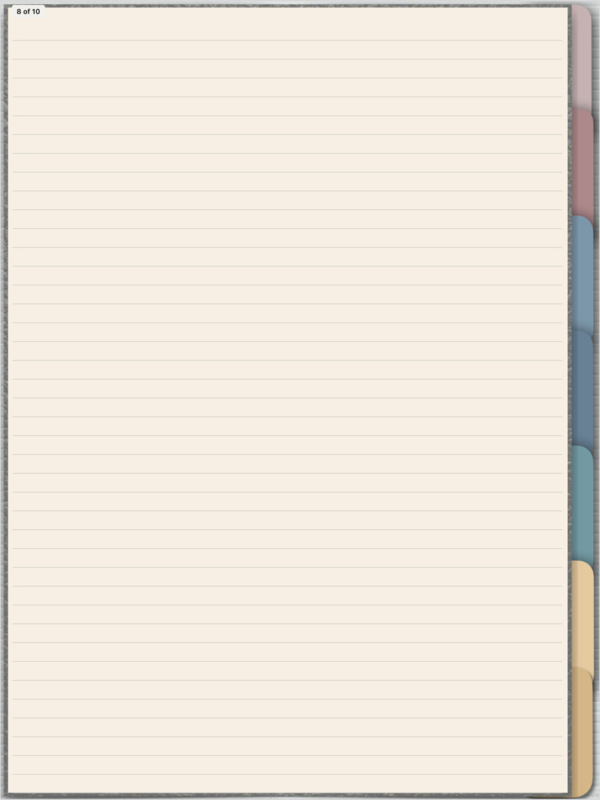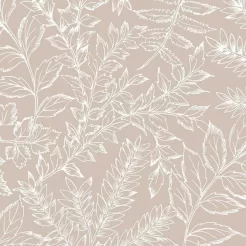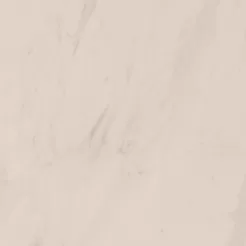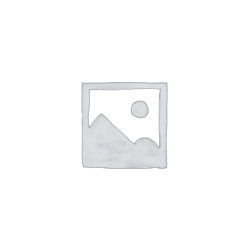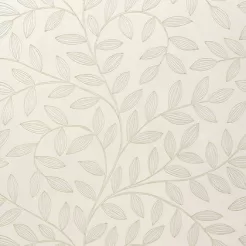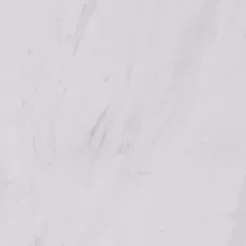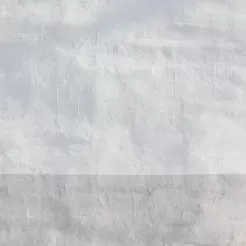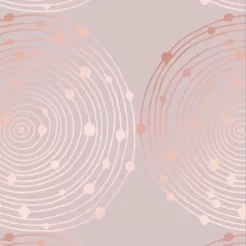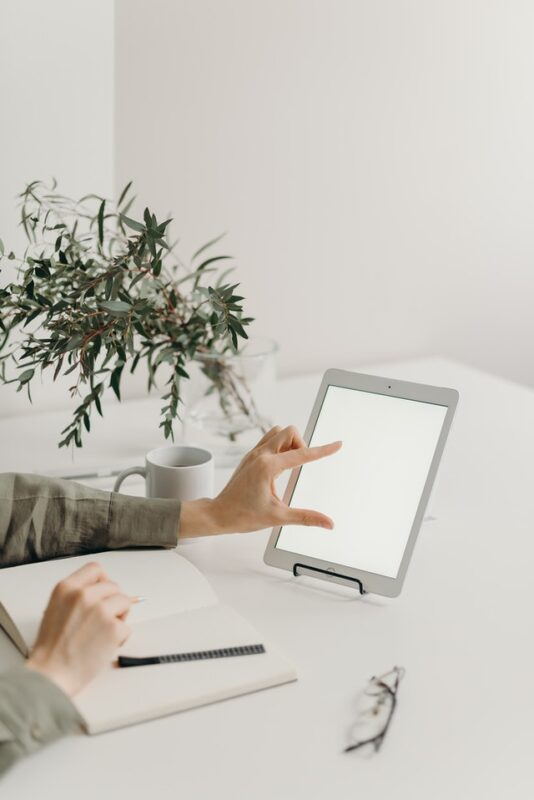
How to …
On this page you will find tutorials on the basics of using our planners and other digital planning products. We are constantly adding new info and videos, but if you cannot find the information you are looking for, have a look at the FAQs or Contact Us and let us know!
Select your platform
Step 1: Download & import
Step 2: Getting Started
Step 3: How-to Instructions
How to get started
These instructions are for the Xodo app on Samsung.
This section covers the downloading and importing of your Digital Planning Product to be used within Xodo.
Steps may vary for other devices.
PLEASE NOTE: We work primarily on the IOS platform with the GoodnNotes App. Info and support for the Android platform is limited to setting up and importing the Digital Planning files.
1. Install the Free Xodo app on your device.
2. Create and Set up a Cloud account.
This account (Google Drive, One Drive, or Dropbox) will be used to store and access your Digital Planning Products and sync them. You will then be able to access the Digital Planners on all of your devices.
You can skip this step if you only have one Android device and do not want to sync to the could.
3. After purchasing any of our Digital Planning Products
You will receive a one time only download link. It is an instant download. Click the link to download.
4. Move or Copy your downloaded file.
You will receive a one time only download link. It is an instant download. Click on the link to download.
5. Move or Copy the Downloaded file.
Depending on the cloud account that you have chosen to use, you will need to move the downloaded file or copy it to the desired account.
Go to your device’s Download folder (My Files on Samsung) and locate the downloaded digital planning product.
Google Drive & One Drive
To Move your downloaded file to Google Drive or OneDrive
• Select the downloaded pdf file from the downloads folder list by pressing and HOLDING the filename until yellow circle shows it is selected.
• Select ‘MOVE’ from bottom list options, then select Google Drive or One Drive from menu list.
• Tap ‘Move here’ at bottom right
Dropbox
To Copy your downloaded file to Dropbox
• Select the downloaded pdf from the Downloads folder list by pressing and HOLDING the filename until yellow circle shows it is selected
• Select ‘SHARE’ from bottom list options
• Select ‘Add to Dropbox’
• Delete the original downloaded pdf file in the device’s Download folder, or move it to a different folder as a backup. Doing this ensures that you only open the file from Dropbox. That file access from Dropbox will be the one that syncs across devices.
6. Accessing your downloaded planner pdf with Xodo.
Open the Xodo app on your device and then go ahead and open your downloaded file from the Cloud drive that you have chosen to use to store it. (Googe Drive, OneDrive Dropbox)
You will find these listed within Xodo under the menu icon on the top left of the screen.
If you have Xodo on any other device, then you can open your planner PDF file by going to the storage account that you have chosen to used and it will be synced.
Important:
We have asked you not to update Xodo because it causes confusion with the planner PDF file not being able to be accessed from the Recent menu option. Xodo will no longer recognize it as an Editable PDF file.
If you chose to update Xodo, Simply locate your planner PDF file on the Storage account where it is syncing from.
Once you open it from the original location you will then be able to open your Planner PDF from the Recent files list again.
Not sure Digital Planning is for you?
To help you decide we are offering you a Sample Notebook for you to download and test out to see if Digital Planning is something you might like to pursue.
Free Digital NotebookNew Planners and Digital Goodies are Periodically Added to the Shop and to our Digital Planning Treasury.
Visit our shop
On Sale
OUR MISSON
Is to help bead tapestry weavers make any size of tapestry they want, and enjoy doing it!
our PASSION
We are passionate about bead weaving and want to spread the joy of this art to all.
OUR COMPANY
Beading Treasures is all about large bead tapestries. Weaving them, loving them, and helping others to make them!
Check back again soon to see the new planners, stickers and widgets! Better yet, sign up to get our Newsletter we’ll keep you in the loop.
By entering your email address, you also agree to receive Beading Treasures,
offers, promotions, newsletters and other messages.
We will never give away your email. You may unsubscribe at any time.