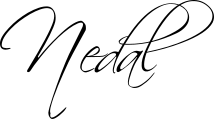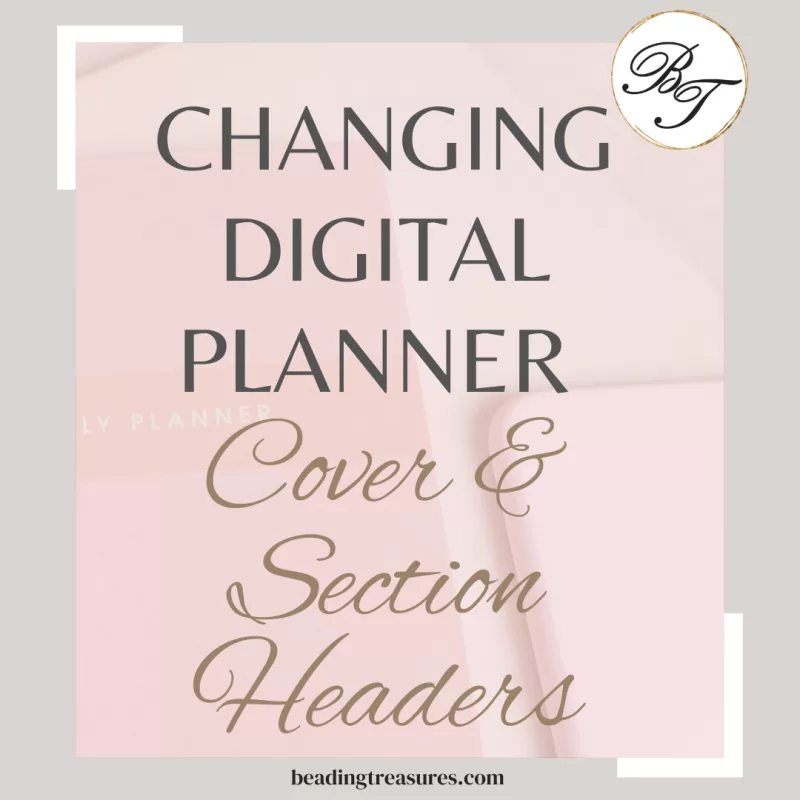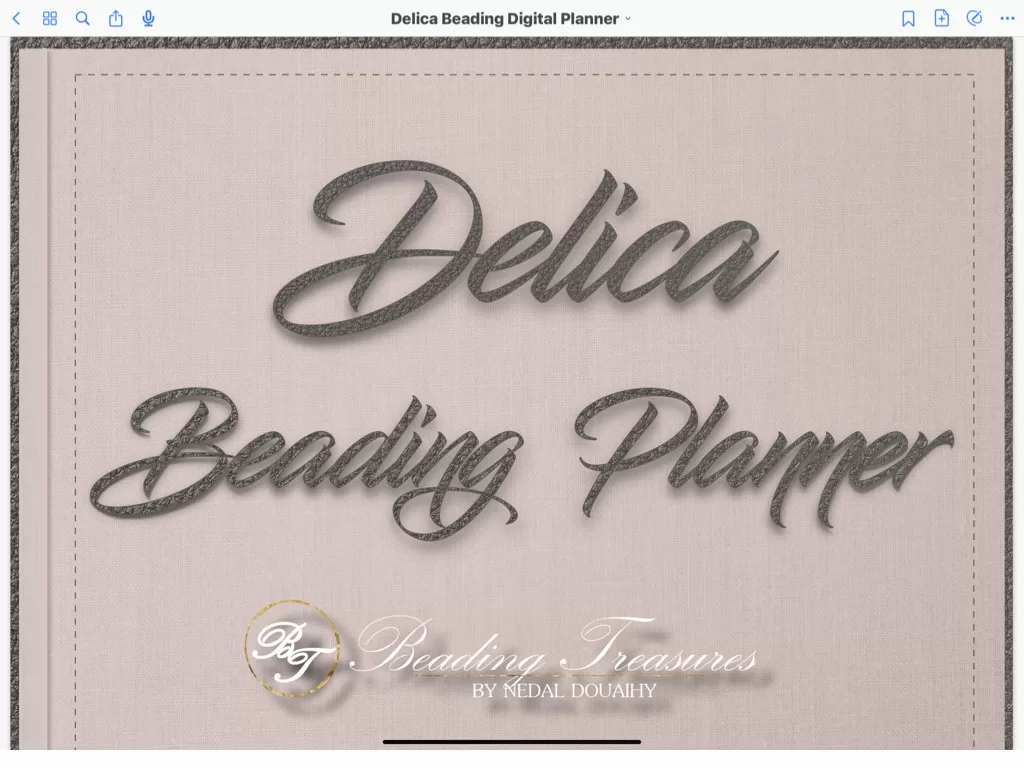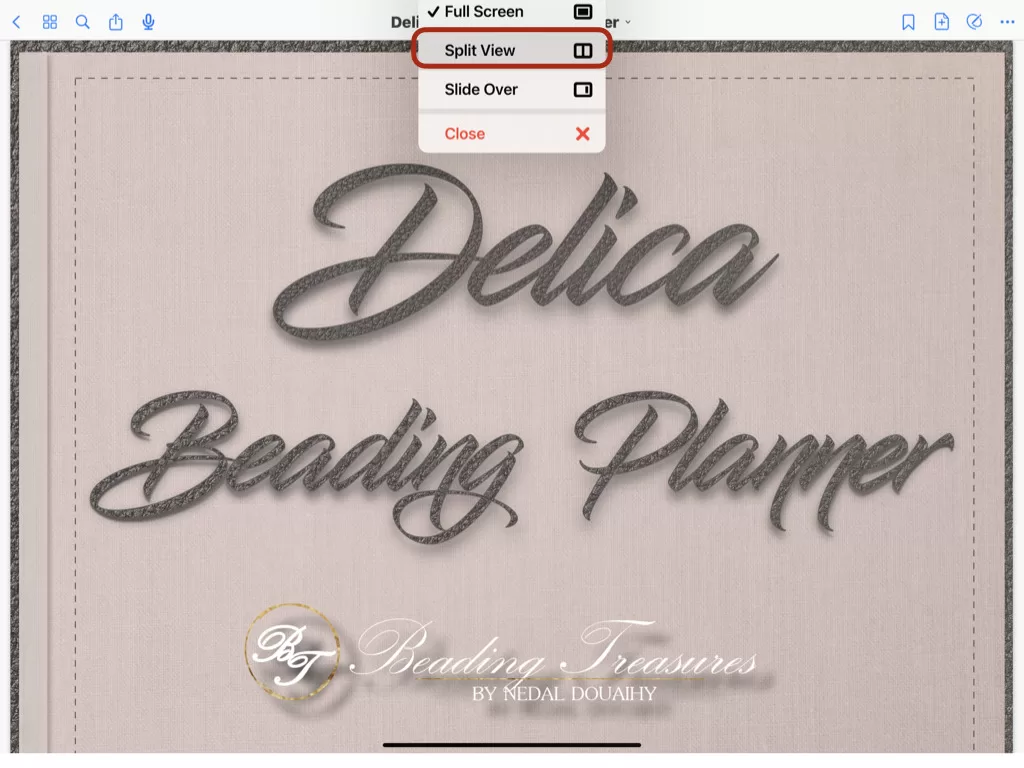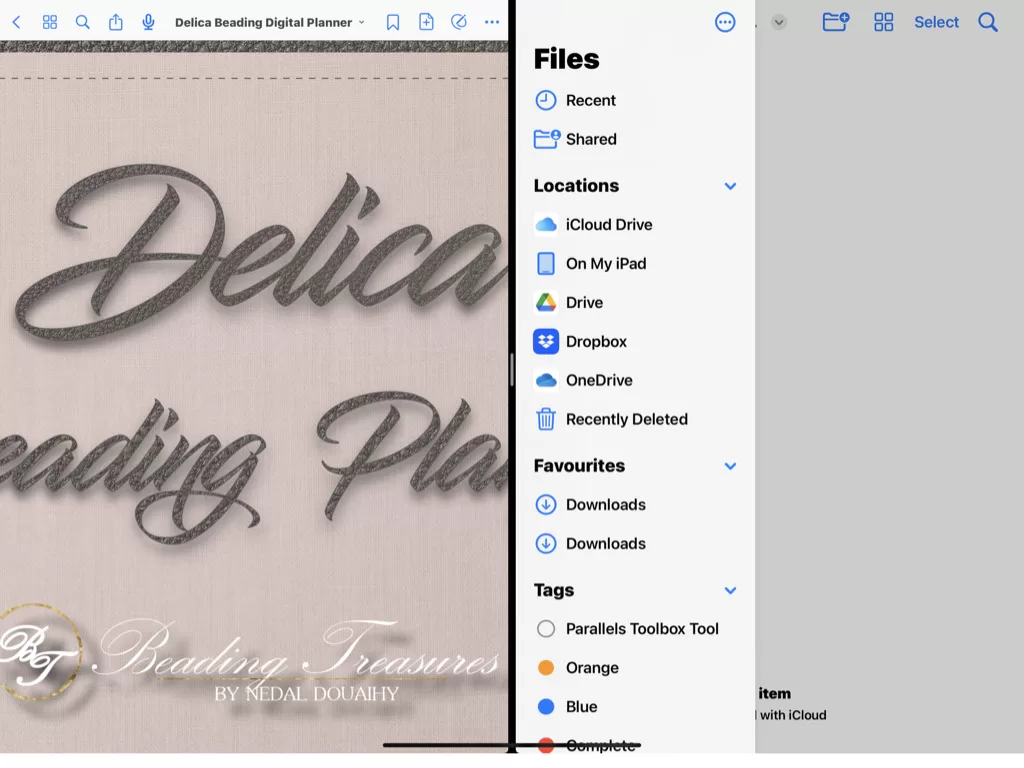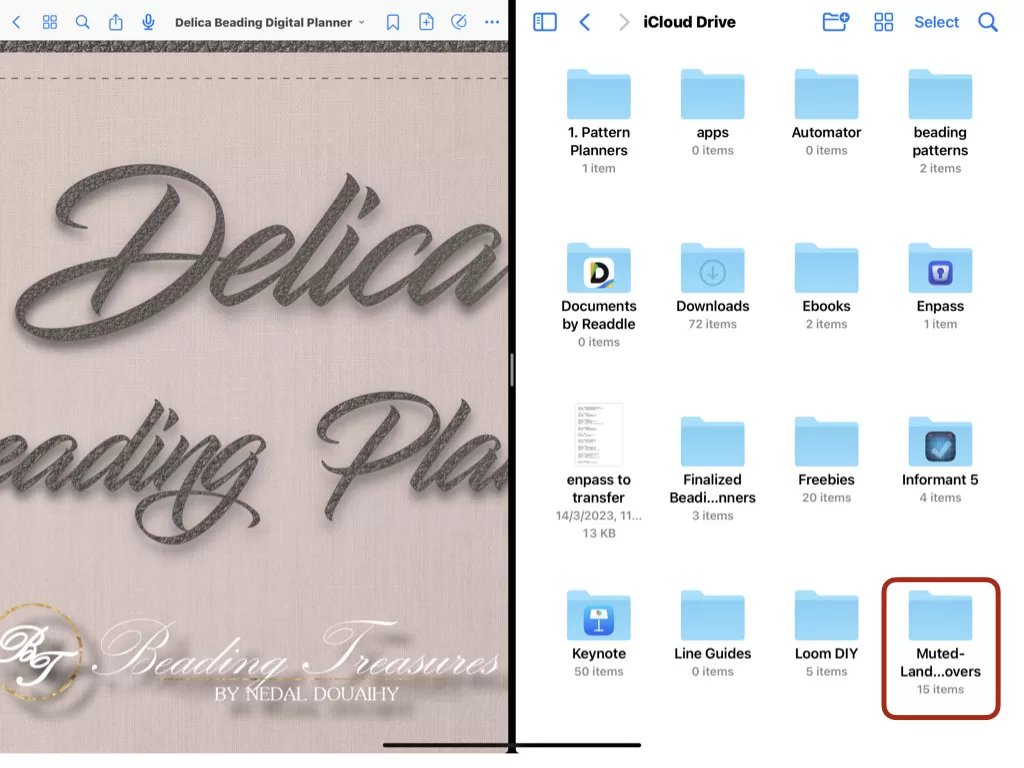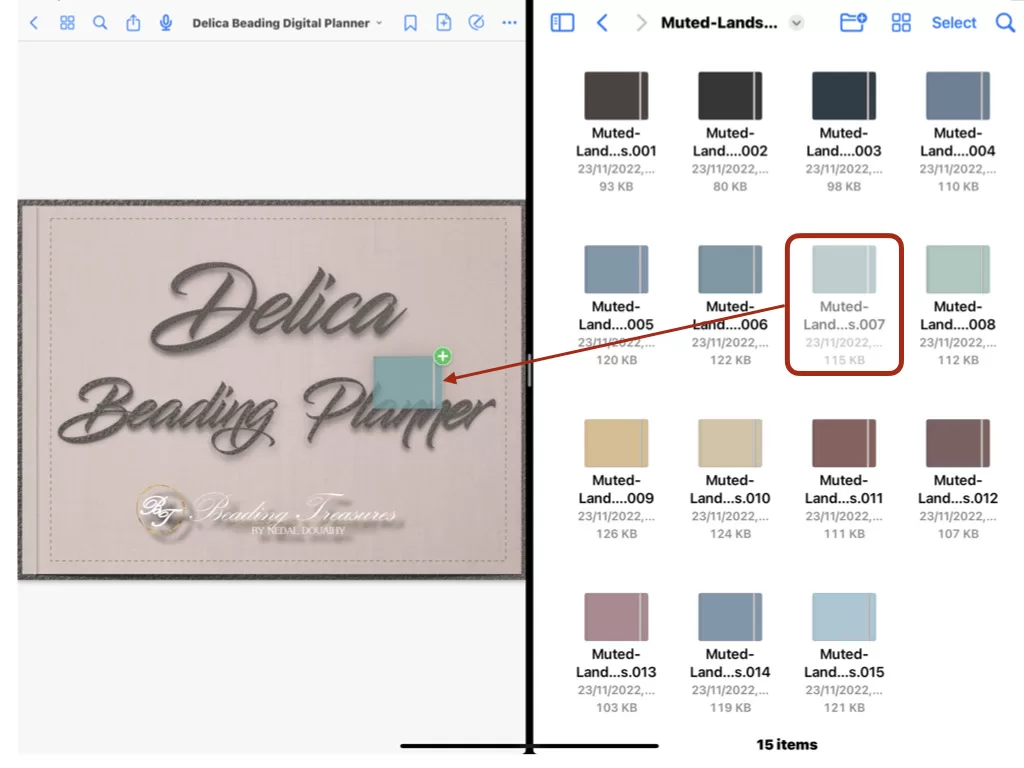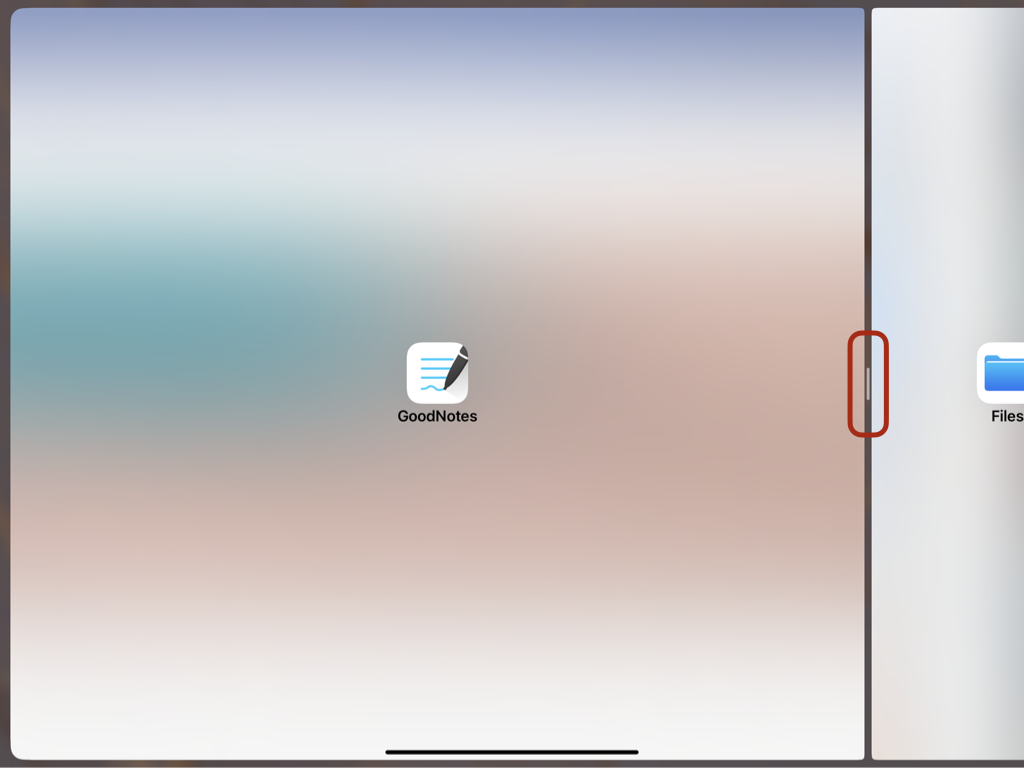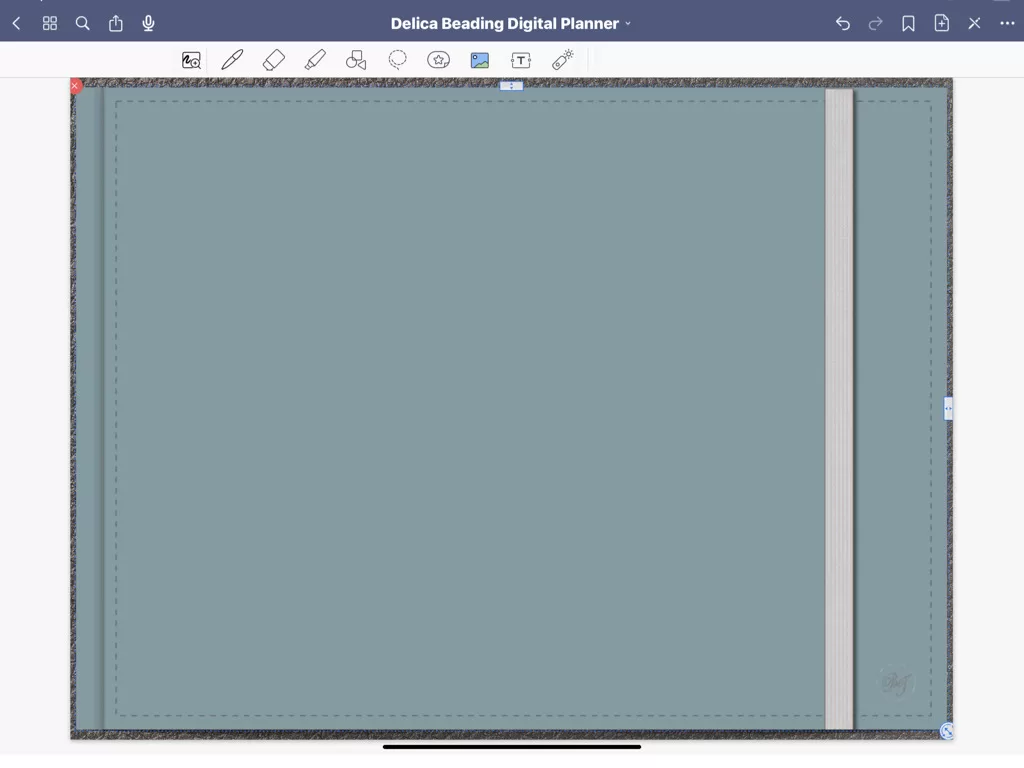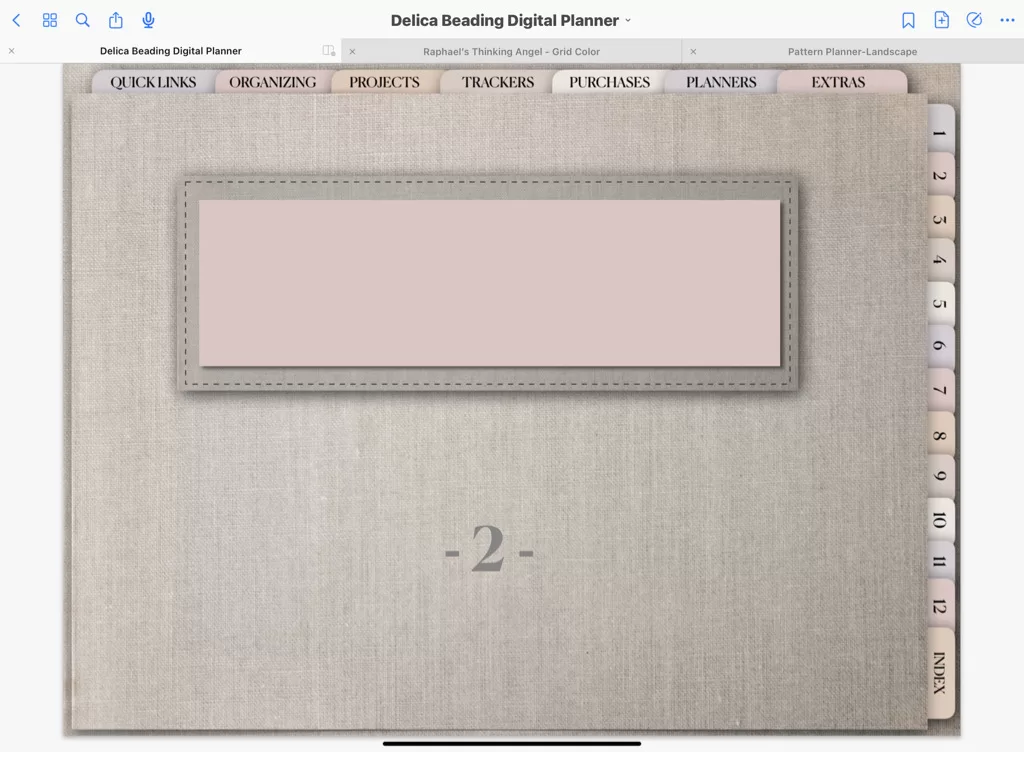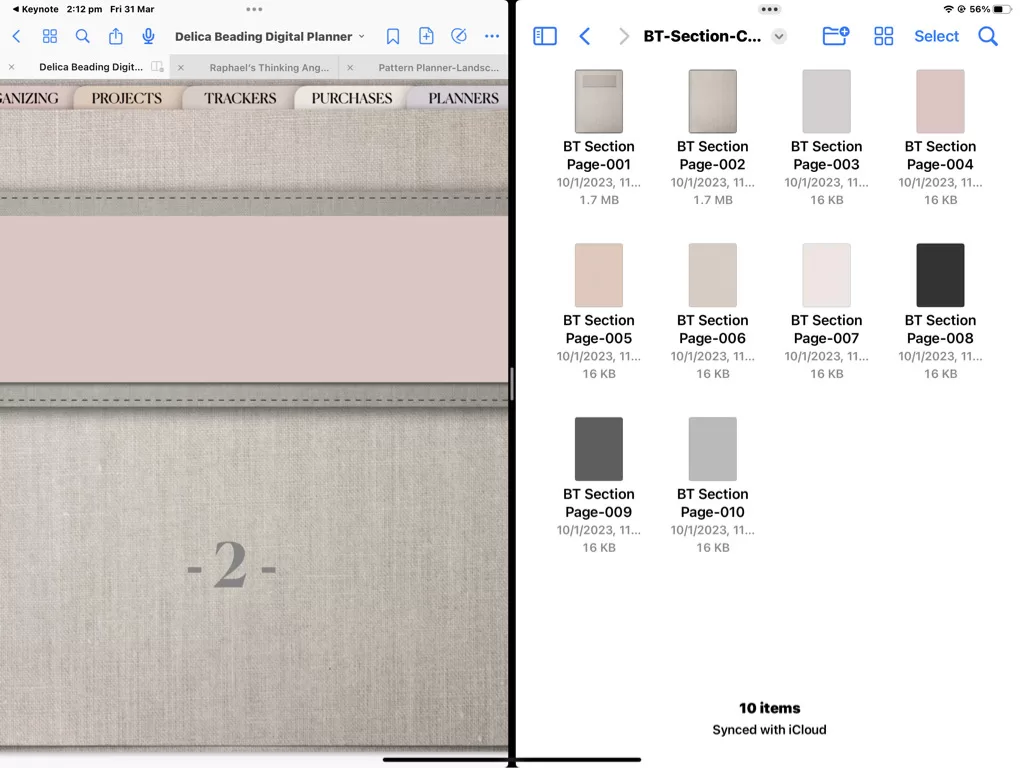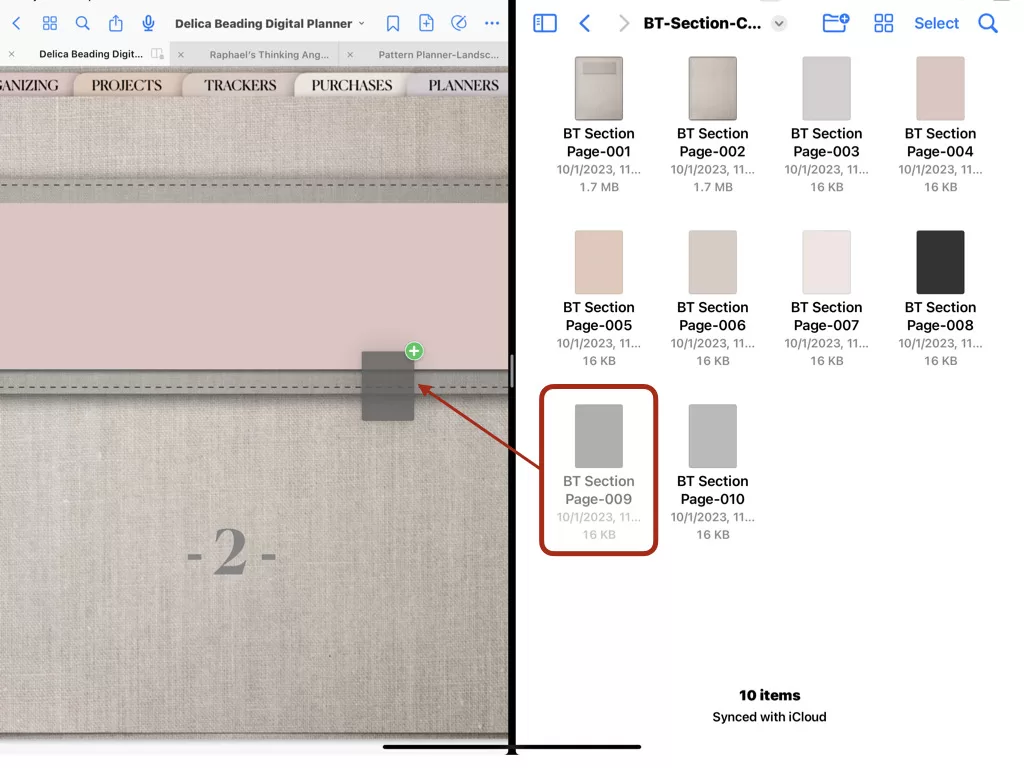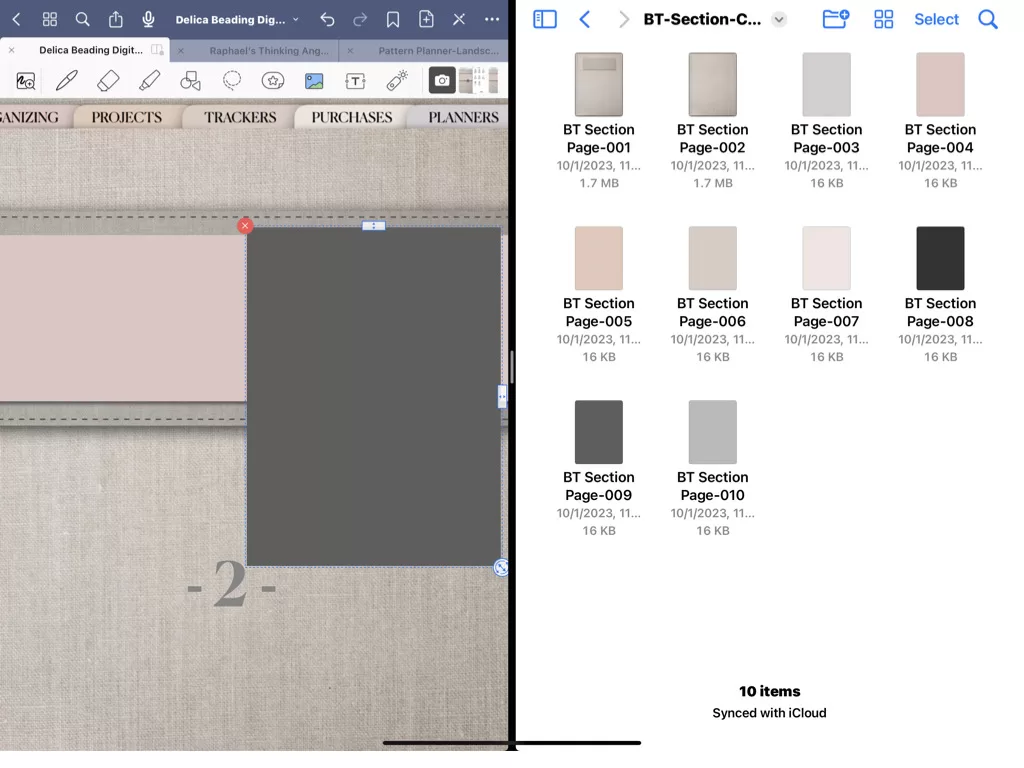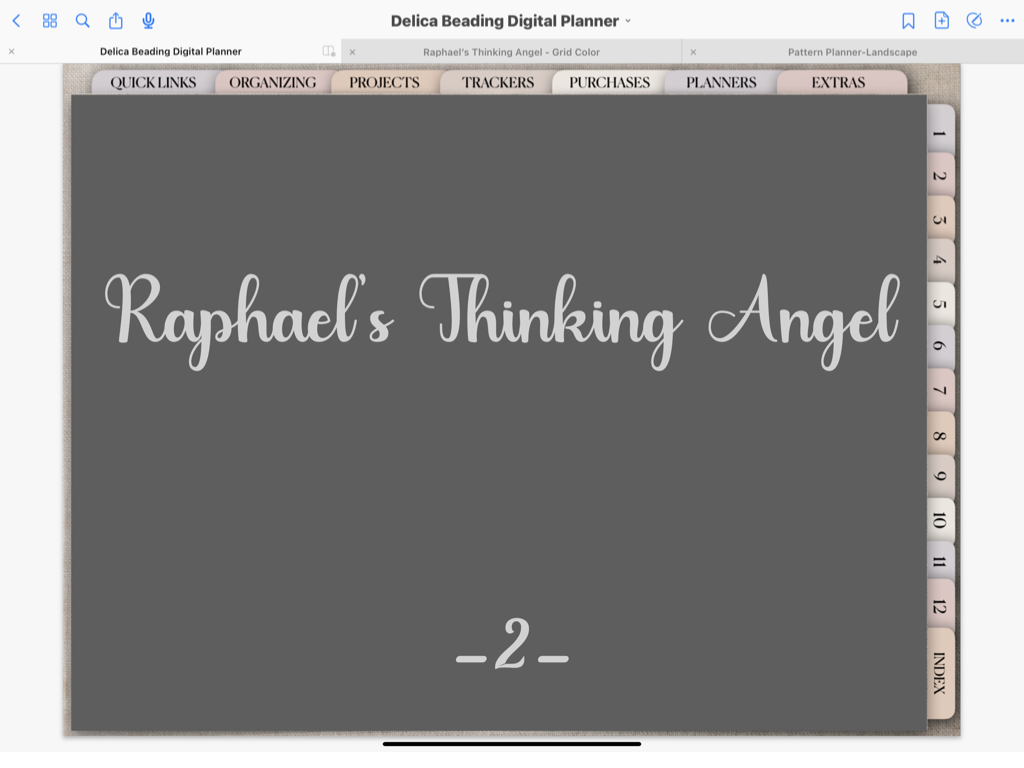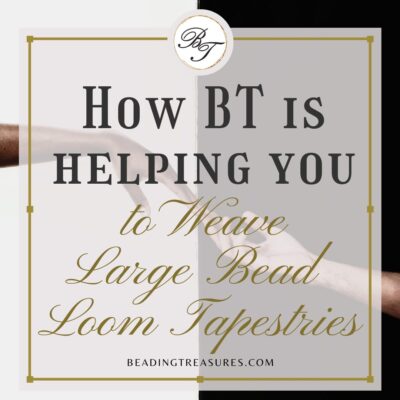Digital Planning Basics
How to change your Digital Planner Covers & Section Headers
Follow us on
Estimated reading time: 13 minutes
Personalizing your planner is one of my favorite things to do in digital planning. It helps make the planning process more productive, functional, and fun. I can hear you asking, how can a cover make planning more productive or even functional? If you have a look at the planner covers for all Beading Treasures planners, you will notice that there is a slight difference in the fonts and the colors of the covers while staying within the color scheme of the planners. This is done because our brain forms associations! This should not stop you from changing the cover into anything you wish, in fact, you can download cover sets in the Treasury. Here is how you change your planner covers and section headers.
How to change your digital planner cover
Changing the cover all depends on what format the cover is in. It could be a page in a PDF file or a separate PNG file. You will find the free covers in the Treasury are PNG files. Here is how to use them.
- Open Goodnotes to the digital planner you want to change the cover for and go to the cover page
- Enter Split Screen Mode
Do this by tapping the 3 dots at the top and middle of your screen
- Select the location where you have your intended cover stored
In this case, it is stored on iCloud, and so the Files app is opened.
- Open the folder containing the individual PNGs you want to import
The cover can also be in JPG format if desired. Here we are using the Muted Landscape covers with a band, available as a FREE Treasure download in the Treasury for those who have purchased a digital planner from Beading Treasures.
- Go to the front page of your planner in GoodNotes
If you are not there already, as you can see in the image above, we are there.
- Locate your desired PNG cover file and drag it over to GoodNotes
- Enlarge the GoodNotes Screen
Drag the edge of the GoodNotes screen all the way to the end of the screen.
- Resize and arrange the image to cover the page.
Place your chosen cover in the middle of the screen and then use the side toggles to enlarge and adjust. Note that both sides will decrease or increase at the same time.
- Delete the old cover page if you have duplicated it
Swipe to the old cover page
Select the three dots on the top right
Select Move to Trash
How to change your Section Header or Divider
Section headers, also known as Section Dividers, are just section title pages, kind of like section covers within the planner. We use both terms interchangeably here are beading treasures, however, if you are looking to download the free Section cover pages in the Treasury, you will find them as Section Dividers.
Changing Section Dividers is done slightly differently than changing covers, the reason being that there are tabs with hyperlinks around the top and sides. So we need to keep those uncovered. So basically everything is the same up until you need to adjust the image file you have added to your planner in GoodNotes.
How to modify Page Dividers Using an Image file.
Changing section dividers is done in the same way as using page inserts! In this case, we are using a PNG file as the Page Divider image
Go to the page in GoodNotes that you wish to change
In this case, we have chosen to change the Section Divider page for Project number 2 in the Delica Beading Planner
Open the folder containing the individual PNGs you want to import
Do this by using a split screen where you have the GoodNotes and the app where you have your files open side-by-side. Tap on the three dots at the top of the screen and find where you have your desired Section Header stored. See above for more details.
Locate your desired PNG file and drag it over to GoodNotes
Resize and arrange your Section Divider
Enlarge your GoodNotes screen by dragging it all the way to the opposite side to make this step easier(See above).
Make sure you do not cover any of the hyperlinked tabs in the planner.
Make sure to note the Project Number on the Divider to avoid any confusion
You may want to choose to add a label and then write on it the section divider title. Download Free Labels from the Treasury.
You should now have your personalized Section Divider. If you are a visual person and associate images with projects etc, this will be very handy.
Where to get more covers from?
ETSY
There are so many stores on ETSY where you can get cover pages from. Just search for “digital planner covers” or “Digital Notebook Covers”. Be careful though, sometimes you will see “Digital Planner cover KIT”. That is not what you need. Those are for designers of digital planners.
You can search for the same on Pinterest too, where you will find some being given away as freebies. You may have to subscribe for those freebies.
No matter which planner cover you choose, make sure that this is in the same orientation as your planner. In portrait orientation or landscape orientation.
Copyright Notices
Please be mindful of any copyright notices attached to the covers you intend to import and make sure that it says free for personal use.
If you enjoyed this post…
You might also like to read these posts too:
lATEST POSTS
Best Thread Color to Use with your Patterns
What is the best thread and thread color to use for weaving your bead tapestry?
Dec
Best Way to Weigh Your Beads
How best to go about weighing the beads in your stash before purchasing more for[...]
Dec
How BT is Helping You to Weave Large Bead Loom Tapestries
All things beading, bead looming large tapestries and digital planning for beaders.
Mar
Hi there! I’m Nedal.
I created Beading Treasures to make information about beading large tapestries more accessible, and in doing so encouraging creating of this amazing art form.
Weaving big can seem intimidating but by using some techniques it is totally doable, no more than that it is really enjoyable!
If you’ve found this blog helpful, please support me by choosing the affiliate products on my blog and following me on my social platforms.
Don’t forget to check out the shop.
Thank you!
Nedal Douaihy, Artist & Founder